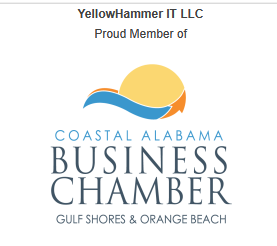A Step-by-Step Guide for University Administrators
As a university administrator, ensuring that your online courses align with institutional learning outcomes is crucial for accreditation, program evaluation, and student success. Canvas LMS offers powerful tools to automate outcomes assessment, streamlining what can otherwise be a manual, time-consuming process. By automating this, you can track student mastery in real-time, generate insightful reports, and focus more on strategic initiatives rather than data entry.
In this article, we’ll walk through how to set up and automate outcomes assessment in Canvas LMS. This guide is based on best practices from Canvas documentation and user communities, helping you get started quickly. If you’re short on time or resources, consider partnering with instructional design experts who specialize in rapid Canvas course builds.
Why Automate Outcomes Assessment in Canvas?
Traditional assessment methods often involve manual tracking via spreadsheets or separate systems, leading to errors, delays, and incomplete data. Canvas’s built-in Outcomes feature allows you to:
- Align assessments directly with learning objectives.
- Automatically collect data as instructors grade assignments.
- Generate disaggregated reports for program review or accreditation.
Research from e-learning platforms shows that automated assessment can improve data accuracy by up to 80% and save administrators hours per course.
5 Step Guide to Embedding Outcomes Assessment in Canvas LMS
Follow these steps to implement automation in your Canvas instance.
Note: You’ll need admin or instructor-level access to set this up.

Enable and Access Outcomes in Canvas
Log in to your Canvas account and navigate to the course or account settings.
Ensure the “Outcomes” feature is enabled (it’s often on by default, but check under Account Settings > Feature Options).
Go to the course navigation menu and select “Outcomes” to begin.
This sets the foundation for tracking mastery across assignments.

Create or Import Learning Outcomes
In the Outcomes section, click “+ Outcome” or “+ Group” to organize them (e.g., by program or department).
Define each outcome with a name, description, and mastery criteria (e.g., using a scale like “Exceeds Expectations” to “Needs Improvement”).
For efficiency, import outcomes from a CSV file or use the “Find” option to pull from your institution’s outcome bank. You can add outcomes at the course, sub-account, or account level for broader application.
Pro Tip: Start with high-level outcomes and drill down to specifics. Canvas supports calculation methods like Weighted Average for scoring.

Attach Rubrics to Assignments and Assessments
Create a rubric in Canvas (under Assignments > Rubrics) or use an existing one.
For each criterion in the rubric, link it to an outcome by selecting “Find Outcome” and choosing from your list. Uncheck the box “use for grading” to keep scores and outcomes separate mastery ratings separate.
This mapping enables automated tracking: When an instructor grades using the rubric, Canvas records the outcome performance automatically.
Benefits here include seamless integration with formative and summative assessments, such as quizzes or projects.

Align Outcomes with Rubrics
In any assignment, NEW quiz, or discussion, add the outcome-aligned rubric via the “Add Rubric” button.
As students submit work and instructors grade, Canvas auto-populates outcome data in the background.
For advanced automation, integrate with Mastery Pathways to conditionally release content based on outcome mastery.
This step turns everyday grading into a powerful data-collection engine.

Monitor and Report on Outcomes
Use the Learning Mastery Gradebook (under Grades) to view student progress visually, with color-coded mastery levels.
Generate reports via Outcomes > Reports for aggregated data, disaggregated by demographics or sections—ideal for grant reporting or accreditation.
For even more automation, explore integrations like Anthology Outcomes to pull Canvas data into external systems for streamlined analysis.
Canvas can export this data in CSV format for further analysis in tools like Excel.
Common Challenges and Solutions
Challenge 1: Time-Intensive Setup
If your team is juggling multiple responsibilities, initial outcome creation can feel overwhelming.
Solution: Use pre-built templates or outsource to specialists who can deliver a fully aligned course in weeks.
Challenge 2: Data Accuracy
Ensure rubrics are consistently used.
Solution: Train faculty on rubric use and leverage Canvas’s automated reminders.
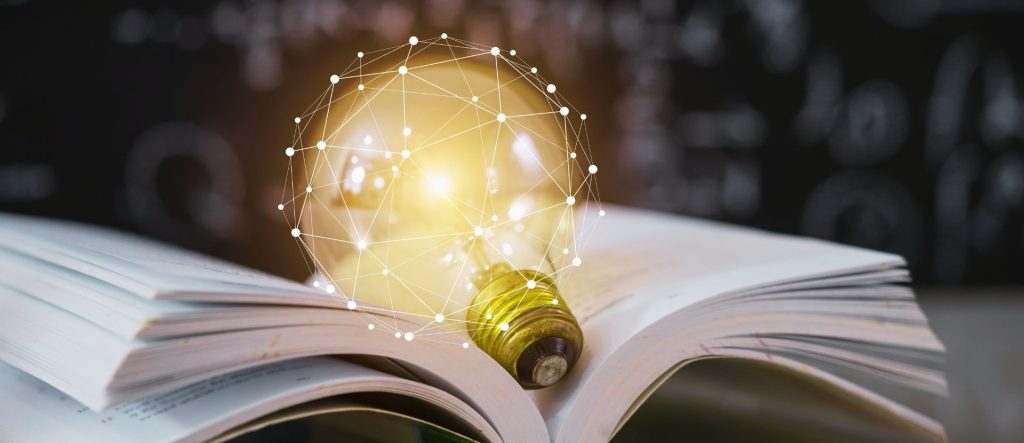
The Benefits for Your Institution
Automating outcomes assessment in Canvas not only saves time but also enhances learner engagement by providing clear pathways to mastery. Institutions report up to 40% faster accreditation prep and better retention rates when outcomes are transparently tracked. For busy administrators, this means less manual work and more focus on innovation.
If setting this up sounds complex or you’re facing tight deadlines—like grant requirements—consider hiring a contractor experienced in Canvas LMS. At YellowHammer IT, LLC we specialize in building program level outcomes-aligned courses in as little as 4 weeks using our DCBI Model. Contact us to transform your course development process.
Stay tuned for our next article in this series: “Designing Accessible Pages in Canvas Using HTML to Reduce Cognitive Overload.“