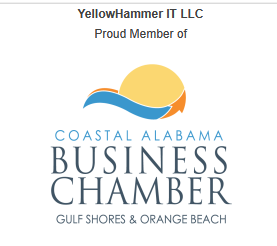Leveraging Canvas LMS for Rapid Course Development
As a university administrator, you know that engaging online courses are key to student success and retention. Multimedia content—videos, audio, interactive quizzes, and more—can transform a Canvas LMS course into an immersive learning experience that boosts knowledge retention by 40-60%, according to e-learning research. By thoughtfully integrating multimedia, you can cater to diverse learners, meet accessibility standards like WCAG 2.1, and keep students motivated, all while aligning with your institution’s goals.
In this fourth article of our Canvas LMS series, we’ll guide you through creating engaging multimedia content in Canvas using its built-in tools and best practices. Whether you’re building courses for a grant, academic program, or faculty training, this approach ensures impactful, inclusive content. If time or technical expertise is limited, partnering with an instructional design contractor can streamline the process.
Why Multimedia Matters in Canvas
Multimedia addresses varied learning styles, from visual and auditory learners to those who thrive with interactive elements. It also:
Boosts Engagement. Interactive content reduces dropout rates by up to 25%, per Canvas usage data.
Supports UDL. Offering content in multiple formats (text, video, audio) aligns with Universal Design for Learning principles, benefiting neurodiverse and global learners.
Enhances Retention. Multimedia-rich courses improve recall and application of concepts, critical for accreditation and program outcomes.
Canvas LMS makes multimedia integration seamless with tools like Canvas Studio and the Rich Content Editor (RCE) or external tools including PowerPoint, Canva and other multi-media tools that faculty and subject matter experts already have access to. IT just takes a little creativity to turn a slide deck into a learning experience that captures the brilliance of your faculty! Let’s explore how to create and embed engaging content efficiently.
6 Step Guide to Adding Multimedia in Canvas
Follow these steps to incorporate multimedia into your Canvas course. You’ll need instructor or admin-level access to use these features.

Plan Your Multimedia Strategy
Identify Goals. Align multimedia with course outcomes (e.g., a video to explain a complex concept or a quiz to reinforce learning).
Know Your Audience. Consider learner needs, such as captions for accessibility or short videos for busy students.
Use DCBI Model. In Week 2 (Content Curation & Creation) of our DCBI model, plan multimedia to complement text-based content.
Pro Tip: Keep videos under 7 minutes to maintain attention, based on e-learning best practices.

Create or Source Multimedia Content
Record Videos. Choose from various tools to record lectures, voiceovers, screencasts, or webcam videos. Studio’s built-in editor allows trimming and adding captions.
Source External Content. Embed YouTube or Vimeo videos with captions or use open educational resources (OER) from Canvas Commons.
Add Creative Audio. Record podcasts or voiceovers in Studio for auditory learners. Ensure transcripts are available for accessibility.
Interactive Elements. Create quizzes in Canvas Studio or embed H5P content (via LTI integration) for simulations and interactive activities.

Embed Multimedia in Canvas Pages
In the Rich Content Editor (RCE) (Pages, Assignments, or Discussions), click the “Apps” icon to embed Studio videos or external content. Alternatively, switch to the HTML Editor (</>) for precise control:
<video src="lecture.mp4" controls poster="thumbnail.jpg">
<track src="captions.vtt" kind="subtitles" srclang="en" label="English">
</video>
Organize in Modules. Place multimedia in Canvas Modules for logical flow (e.g., “Watch Video” → “Take Quiz” → “Join Discussion”).
Add Alt Text. For images or thumbnails, include descriptive alt attributes: <img src=”diagram.jpg” alt=”Diagram of course workflow”>.
Pro Tip: Use semantic HTML and ARIA labels (e.g., <div role=”region” aria-label=”Video Lecture”>) to enhance screen reader compatibility.

Enhance Interactivity
Studio Quizzes. Add in-video quizzes in Canvas Studio to check comprehension. These auto-sync with the Canvas Gradebook.
Discussion Boards. Embed a video or podcast in a Discussion prompt to spark peer interaction.
Collaborative Tools. Use Canvas Groups for multimedia-based group projects, fostering teamwork and engagement.
Why It Works. Interactive elements increase student participation by 30%, per Canvas analytics, and build a sense of community.

Test and Optimize
Check Accessibility. Use Canvas’s Accessibility Checker in the RCE to ensure captions, alt text, and contrast meet WCAG 2.1 standards.
Test with Learners. Pilot multimedia with a small group to gauge engagement and clarity.
Monitor Analytics. Use Canvas Studio Insights to track video views and quiz performance, refining content as needed.

Test and Iterate
Use Canvas’s Accessibility Checker (built into the RCE) to identify issues like missing alt text or low-contrast colors.
Test with a screen reader (e.g., NVDA or VoiceOver) to ensure navigation is smooth.
Gather student feedback to refine the design, ensuring it meets learner needs.
Common Challenges and Solutions
Challenge 1: Time-Intensive Content Creation
Faculty may lack time or skills to produce multimedia.
Solution: Use pre-existing OER or outsource to a contractor who can create branded, accessible content.
Challenge 2: Accessibility Compliance
Ensuring captions and alt text can be daunting.
Solution: Leverage Canvas Studio’s auto-captioning and hire experts to audit for WCAG compliance.
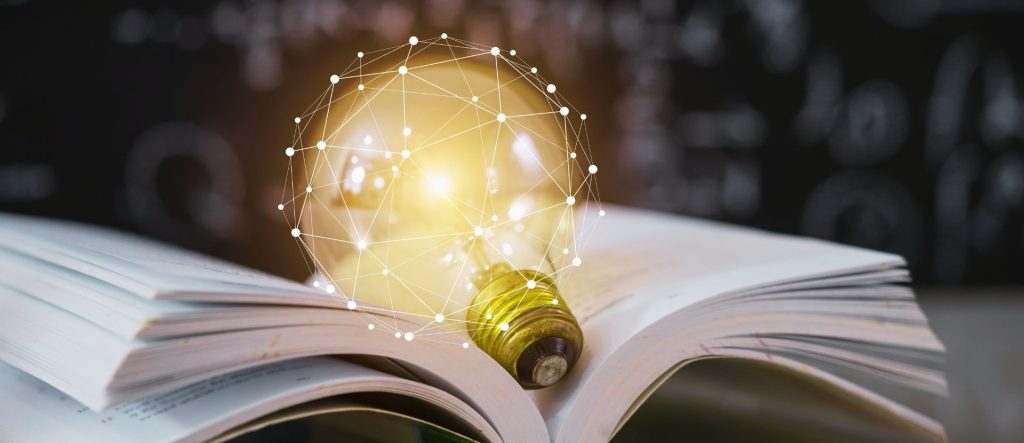
The Benefits for Your Institution
Interactive, varied content keeps students motivated and reduces cognitive overload. Accessible formats support all learners, meeting ADA and accreditation requirements.
Using Canvas tools and the DCBI model, you can launch courses in 4 weeks, ideal for grant deadlines or semester starts.
For administrators juggling multiple priorities, outsourcing to a contractor like YellowHammer IT can deliver multimedia-rich, accessible Canvas courses in just 4 weeks using our DCBI model.
We handle everything from video production to accessibility compliance, letting you focus on strategic goals.
Stay tuned for the final article in our series: “Streamlining Faculty Training for Canvas LMS Success.”