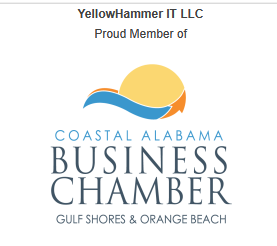Using HTML to Reduce Cognitive Overload
As a university administrator, you want online courses that are easy to navigate, inclusive for all learners, and designed to keep students focused without overwhelming them. Canvas LMS allows you to create engaging course pages using HTML, offering a powerful way to meet accessibility standards like WCAG 2.1 while reducing cognitive overload. A well-designed page can boost learner retention by up to 30% and improve comprehension, especially for diverse learners, including those with disabilities or neurodiverse needs.
In this second article of our Canvas LMS series, we’ll guide you through designing accessible, user-friendly course pages using HTML in Canvas. This approach ensures compliance with accessibility standards and creates intuitive layouts that help students focus on learning, not navigating. If your team lacks the time or expertise to implement this, partnering with an instructional design contractor can deliver polished, accessible courses quickly.
Why Focus on Accessibility and Cognitive Overload?
Cognitive overload occurs when learners are bombarded with too much information, complex navigation, or cluttered visuals, leading to frustration and disengagement. For students with disabilities, such as those using screen readers, poorly structured pages can be a barrier to learning. Canvas’s HTML editor lets you craft pages that are:
Accessible. Compliant with ADA and WCAG 2.1, ensuring screen reader compatibility and equitable access.
Streamlined. Organized to minimize distractions and enhance focus, critical for neurodiverse learners.
Engaging. Visually appealing and intuitive, improving completion rates by up to 25%, per e-learning studies.
By using HTML strategically, you can create clean, professional pages that align with Universal Design for Learning (UDL) principles, supporting all students effectively.
6 Step Guide to Designing Accessible Canvas Pages with HTML
Below is a practical guide to building accessible, low-overload pages in Canvas using its Rich Content Editor (RCE) and HTML. Admin or instructor-level access is required to edit pages.

Access the Canvas HTML Editor
Navigate to your course in Canvas and select “Pages” from the course navigation.
Create a new page or edit an existing one, then switch to the HTML Editor view in the RCE (click the </> icon).
Use semantic HTML to structure content logically, ensuring screen readers and learners can follow easily.

Use Semantic HTML for Accessibility
Semantic HTML (e.g., <h1>, <h2>, <p>, <ul>) provides structure that screen readers interpret correctly, unlike decorative tags (e.g., <b> or <i>).
Here’s a sample structure:
<h1>Course Introduction</h1> <p>Welcome to your course! This page outlines the key objectives.</p> <h2>Learning Objectives</h2> <ul> <li>Understand core concepts of the subject.</li> <li>Apply skills in practical scenarios.</li> </ul> <h2>Weekly Schedule</h2> <p>Each week includes readings, quizzes, and discussions.</p>
Why it works. <h1> and <h2> create a clear hierarchy for screen readers, while <p> and <ul> organize content logically, reducing confusion.
Pro Tip.Avoid skipping heading levels (e.g., jumping from <h1> to <h3>) to maintain accessibility.

Optimize for Screen Readers
Add alt attributes to images: <img src=”diagram.jpg” alt=”Diagram of course workflow”>.
Use ARIA landmarks for navigation: <div role=”region” aria-label=”Course Resources”>.
Ensure links are descriptive: <a href=”syllabus.pdf” aria-label=”Download course syllabus”>Syllabus</a> instead of vague text like “Click here.”
These practices ensure compliance with WCAG 2.1 and make content accessible to visually impaired learners.

Reduce Cognitive Overload with Clean Design
To keep learners focused – Limit Visual Clutter
Use consistent fonts and colors. In Canvas, apply your institution’s branding via the Theme Editor, then reinforce it with HTML/CSS:
<div style="font-family: Arial, sans-serif; color: #333; background-color: #f5f5f5; padding: 15px;"> <h2>Module Overview</h2> <p>This module covers key topics in a concise format.</p> </div>
Chunk Content. Break text into short paragraphs or lists. Aim for 3-5 sentences per paragraph.
Use White Space. Add padding or margins (e.g., style=”margin-bottom: 20px;”) to separate sections, improving readability.
Studies show that chunked content with ample white space can improve comprehension by 20-30%.

Incorporate UDL Principles
Support diverse learners by offering multiple formats:
Embed multimedia with captions:
<video src=”lecture.mp4″ controls><track src=”captions.vtt” kind=”subtitles” srclang=”en” label=”English”></video>.
Provide text alternatives. Pair visuals with written summaries.
Use interactive elements sparingly. Overloading with animations can distract neurodiverse learners.

Test and Iterate
Use Canvas’s Accessibility Checker (built into the RCE) to identify issues like missing alt text or low-contrast colors.
Test with a screen reader (e.g., NVDA or VoiceOver) to ensure navigation is smooth.
Gather student feedback to refine the design, ensuring it meets learner needs.
Common Challenges and Solutions
Challenge 1: Limited HTML Expertise
Faculty or admins may not know HTML/CSS.
Solution. Use Canvas’s RCE for basic formatting or hire a contractor to handle custom coding.
Challenge 2: Time Constraints
Building accessible pages can be time-intensive.
Solution. Partner with experts like YellowHammer IT, LLC who can deliver WCAG-compliant pages in as little as 4 weeks using our DCBI Model for instructional design.
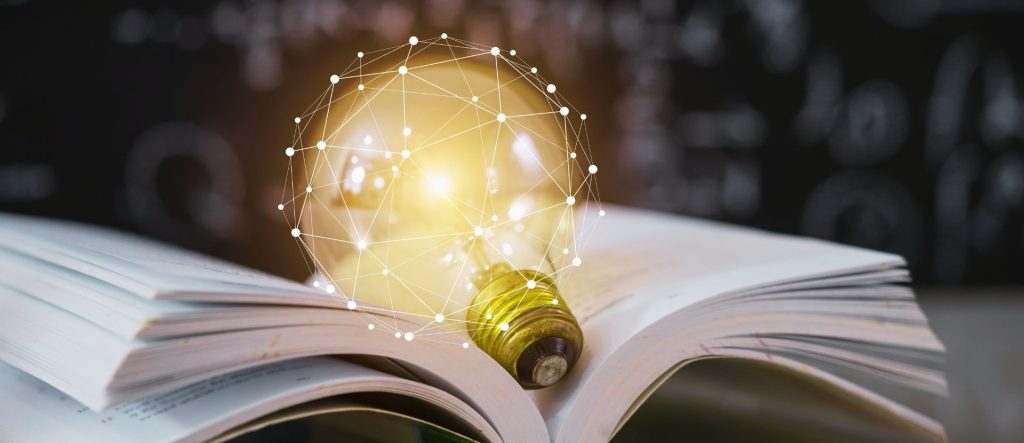
The Benefits for Your Institution
Accessible, low-overload pages in Canvas enhance learner engagement and retention while ensuring compliance with accessibility laws. They also streamline the student experience, reducing dropout rates and supporting accreditation goals. For administrators managing grants or tight schedules, well-designed pages demonstrate program quality and inclusivity.
If you’re considering outsourcing course development, YellowHammer IT specializes in creating accessible, branded Canvas courses tailored to higher education needs. Our streamlined process delivers results in just 4 weeks, saving you time and resources.
Stay tuned for the next article in our series: “Leveraging Canvas LMS for Rapid Course Development.”